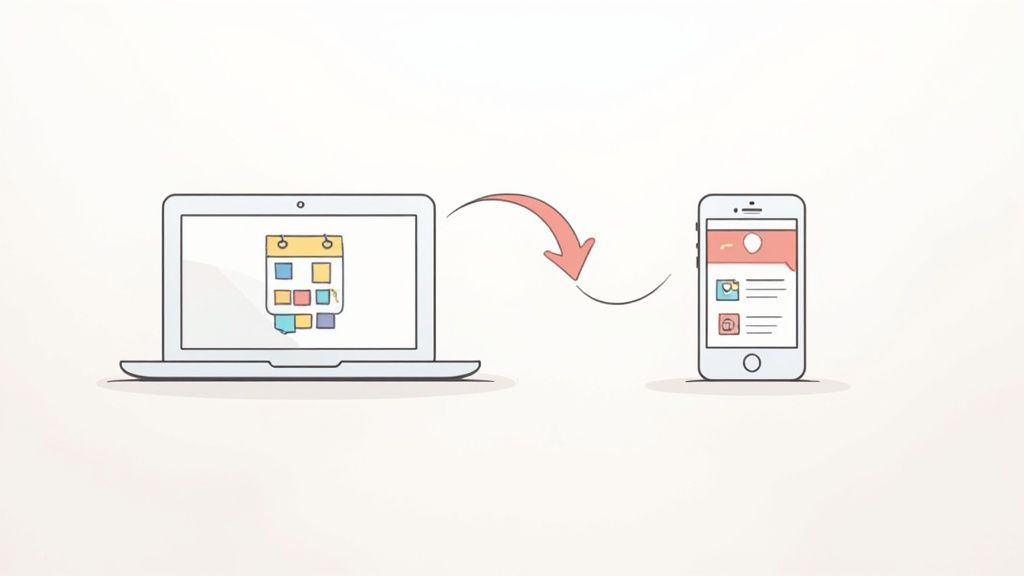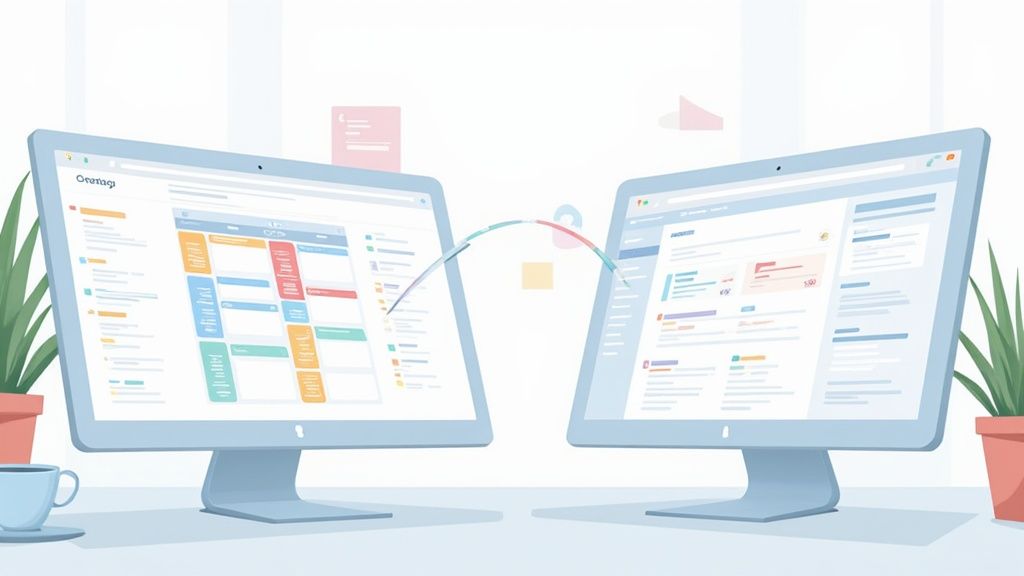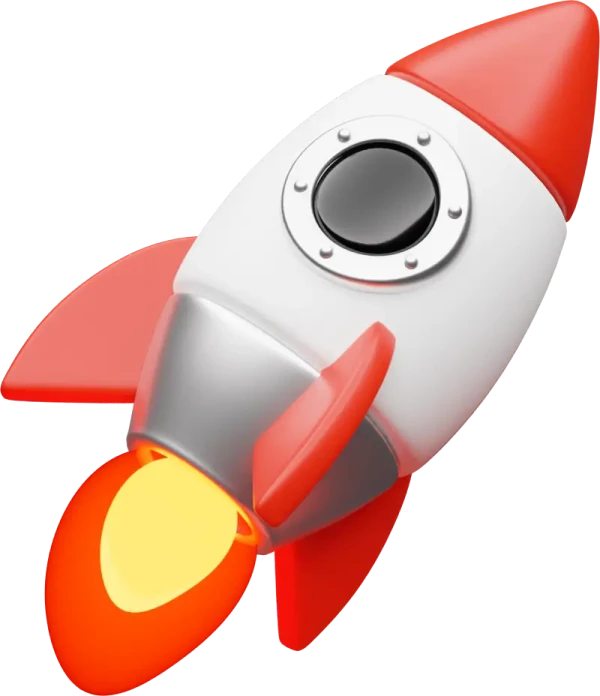Trying to keep your work and personal calendars in sync can feel like a full-time job.The absolute easiest way to get Google Calendar and iCal to play nicely is by adding your Google account directly into your Apple device's settings. Whether you're on a Mac or an iPhone, this creates a single, unified view of your entire schedule. It's the most straightforward method, hands down.
Why a Unified Calendar Is a Game Changer
Let's be real—flicking between your work calendar on a MacBook and your personal one on an iPhone is a recipe for disaster. You’re just asking to double-book a critical meeting or, worse, completely miss a family event. This is where a unified calendar view stops being a "nice-to-have" and becomes essential for modern life.
The whole idea is simple: get all your events, from every corner of your life, into one central hub. When you properly sync Google Calendar with iCal, you kill the constant app-switching and the mental gymnastics of trying to remember what’s where.
The Power of a Single Source of Truth
Having one consolidated calendar gives you immediate, practical benefits that just make planning your day easier. No more cross-referencing multiple apps; you just get a clean, at-a-glance overview of your day, week, and month.
- Dodge Scheduling Conflicts: When you can see your work meetings and personal appointments side-by-side, it’s ridiculously easy to spot potential clashes before they become a problem.
- Master Your Time: A complete picture of your obligations helps you budget your time way more effectively and, just as importantly, protect your personal hours.
- Cut Down on Mental Clutter: Stop wasting brainpower trying to remember which calendar holds which event. A single view means less stress and more focus.
A unified calendar isn't just about being organized; it's about taking back control of your time. When everything lives in one place, you can make smarter scheduling decisions with total confidence.
Bridging the Google and Apple Divide
The need to connect these two platforms is incredibly common. Google Calendar, which rolled out back in 2006, now serves over 500 million active users. Meanwhile, Apple Calendar (what we used to call iCal) is the default on every single Apple device.
Lots of us use Google Workspace at the office but live on our iPhones and MacBooks for everything else, creating a natural disconnect. This guide will walk you through the built-in ways to get these two ecosystems talking to each other seamlessly.
If you’re looking for more advanced solutions beyond this native integration, you should check out our other guide on how to sync Google and Apple calendars, where we cover a bunch of different methods and best practices.
Connecting Your Calendars on macOS
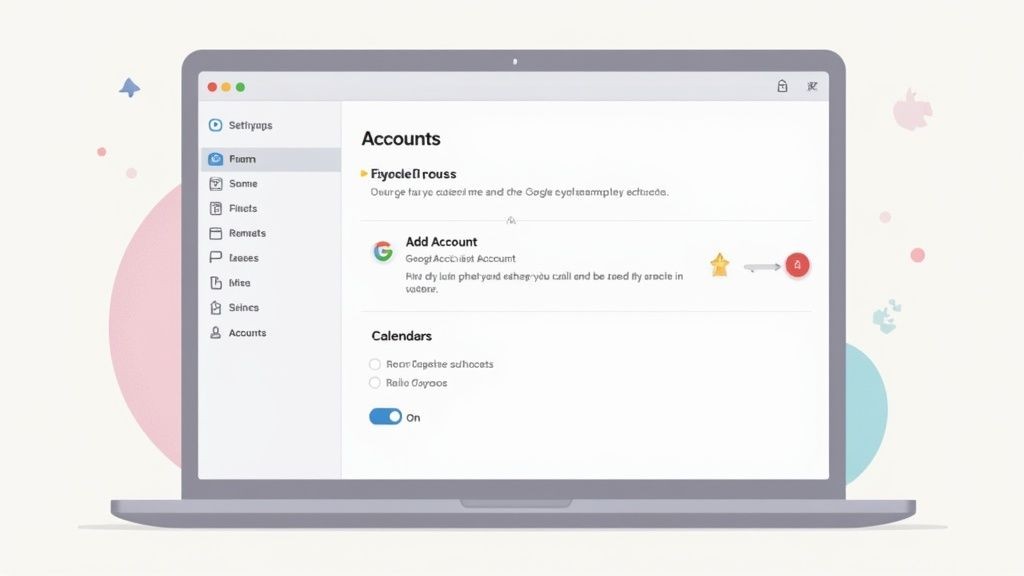
If you live on your Mac, getting your Google Calendar events to show up in the native Apple Calendar app is a game-changer. It’s the first real step toward having one unified schedule without juggling a bunch of different apps or browser tabs.
The good news is, it’s incredibly simple. You don't need any special software—the whole process is handled right inside your Mac’s System Settings. The idea is to add your Google account at the system level, which then lets Apple Calendar pull in all your events. It's the cleanest, most popular way to get your calendars talking.
Adding Your Google Account
First up, you'll want to pop open your Mac’s System Settings (or what used to be called System Preferences on older macOS versions). From there, look for the "Internet Accounts" section. This little hub is where you connect all your online services to your Mac.
Click "Add Account," and you’ll see Google listed right at the top. Select it, and your Mac will prompt you to sign in with your Google username and password.
This screenshot from Apple's support shows you exactly where to find it.
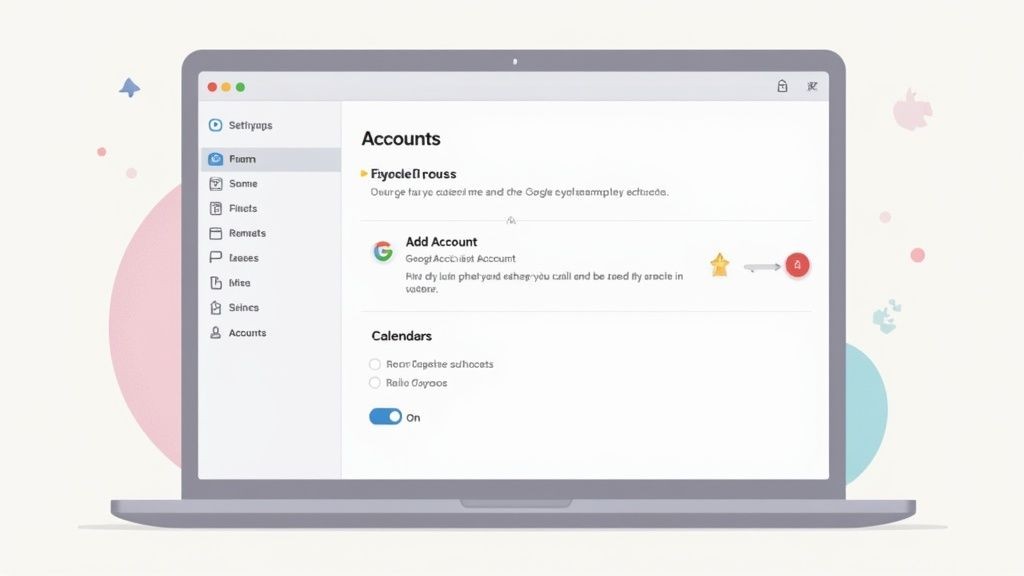
Once you're authenticated, macOS will show you a list of apps you can sync: Mail, Contacts, Calendars, and Notes. This is where you get to decide exactly what you want to bring over.
You have total control here. If you only care about your calendar, just uncheck the boxes for everything else. This is perfect if you, for example, prefer using the Gmail web interface and don't want to clutter up the native Mail and Contacts apps on your Mac.
Customizing and Refreshing Your Calendars
Now for the fun part. Open the Apple Calendar app. You should see your Google calendars magically appear in the left-hand sidebar, all neatly organized under your Gmail address.
From here, you can toggle the visibility for each individual calendar. Got a 'Work' calendar, a 'Family' calendar, and a 'Project X' calendar? Just check or uncheck the box next to each one to show or hide it. This is super handy for decluttering your view when you need to focus.
One of the biggest pain points people run into is a delay in seeing new events. By default, Apple Calendar might only check for updates from Google every hour, which isn't always fast enough for a busy schedule.
Thankfully, there's an easy fix. You can tell Apple Calendar to check for new events more often.
- With the Calendar app open, go to Calendar > Settings in the menu bar at the top of your screen.
- Click the Accounts tab and select your Google account from the list.
- Find the dropdown menu labeled "Refresh Calendars."
You can change this from the default setting to something much quicker, like "Every 5 minutes." This tiny adjustment makes a huge difference and ensures you’re always looking at the most current version of your schedule. For more in-depth tips, our guide on how to sync Google Calendar to iCal has you covered.
With your Mac all sorted, let's get your Google Calendar playing nicely with your iPhone and iPad. Let's be honest, our phones are where most of our scheduling happens on the fly, so this part is critical. The process feels a lot like what we did on the Mac—it's all about adding your Google account directly in the Settings app.
This native integration is, hands down, the best way to do it. No weird third-party apps needed. It just works, ensuring that an event you pop into your phone shows up on your laptop, and vice-versa. It creates that single, reliable source of truth for your schedule, no matter where you are.
Getting Your Google Account Hooked Up on iOS
First things first, grab your iPhone or iPad and pop open the Settings app.
Scroll down a bit until you see Calendar, give that a tap, and then go into Accounts. From here, it's pretty straightforward: hit "Add Account" and pick Google from the list.
You'll get the standard Google sign-in screen. Punch in your email and password, and once you're authenticated, iOS will ask you what you want to sync. You'll see toggles for Mail, Contacts, Calendars, and Notes. If you're only after calendar sync, you can flick the others off. This keeps things tidy and prevents your native Mail or Contacts apps from pulling in data you'd rather keep separate.
Push vs. Fetch: A Quick Word on Sync Speed and Battery Life
One of the most important, and often overlooked, settings on your iPhone is how it gets new calendar information. This choice directly impacts how fast your calendar updates and how much battery it eats up. To find it, head back to Settings > Calendar > Accounts and tap on Fetch New Data.
You'll see a couple of key options for your Google account:
- Fetch: This tells your iPhone to check in with Google's servers on a schedule—say, every 15 minutes, 30 minutes, or hourly. It's much kinder to your battery, but it does mean there’s a small delay before a new event pops up.
- Push: This is the real-time option. The moment an event is added or changed on Google Calendar, the server instantly "pushes" that update to your device. It's lightning-fast but requires a constant connection, which can be a bit of a battery hog.
For most of us, Fetch set to "Every 15 Minutes" is the sweet spot. It's responsive enough for nearly any scheduling scenario without you noticing a big hit to your battery life.
The Annoying "My New Calendar Isn't Showing Up" Problem (and How to Fix It)
Here's a classic headache: you create a brand new calendar in Google Calendar on your computer—maybe for a new project or a shared family schedule—and it just refuses to appear on your iPhone. You can pull-to-refresh the Calendar app all day long, but it won't show up.
Thankfully, the fix is simple, though completely hidden. You have to visit a special Google settings page directly from your iPhone's browser.
- Open Safari on your iPhone or iPad.
- Navigate to this specific URL:
https://calendar.google.com/calendar/u/0/syncselect - Sign in with the same Google account you've added to your phone.
- You'll land on a page that lists all of your Google calendars, including shared ones.
- Find the new calendar that isn't showing up, check the box next to it, and tap the Save button.
That's it. Now, go back to the Calendar app on your iPhone. The new calendar should magically appear in your list, and its events will start syncing over. This little trick is a lifesaver and the first thing you should try if a calendar goes missing.
Diving Deeper: Advanced Syncing and Best Practices
Okay, you've got the basic sync working. Now, let's fine-tune the connection between your Google Calendar and Apple Calendar to really make it work for you. Moving beyond the initial setup means getting into the nitty-gritty of how these calendars talk to each other, especially if you’re juggling shared events or managing a schedule for a larger audience.
One of the first things you'll bump into is the difference between one-way and two-way syncing. It's a critical distinction. Most of the simple subscription methods we've covered create a one-way, read-only feed. Your Google events show up in Apple Calendar, but you can't touch them. For just keeping an eye on your personal schedule, that's often enough. But it quickly falls apart when you need to collaborate.
One-Way Versus Two-Way Syncing
For a true two-way sync—where a change on your iPhone is instantly reflected in Google Calendar and vice versa—you need a more direct hook-up. This usually means adding your Google account directly through your Mac or iPhone's "Internet Accounts" settings, not just subscribing to a calendar feed. This creates a much more active, two-way street for your data.
But even this method isn't perfect. We've seen countless people get tripped up by how shared calendar invitations are handled. Here's a pro tip: when someone sends you a Google Calendar invite, always accept it from a Google environment, like Gmail or the Google Calendar app itself. If you accept it from Apple Mail, the event can get "stuck" in your Apple Calendar and fail to sync back properly to Google. It's a small habit that saves a ton of headaches.
This decision tree shows how your choice between Push (instant) and Fetch (scheduled) syncing on your devices impacts performance.
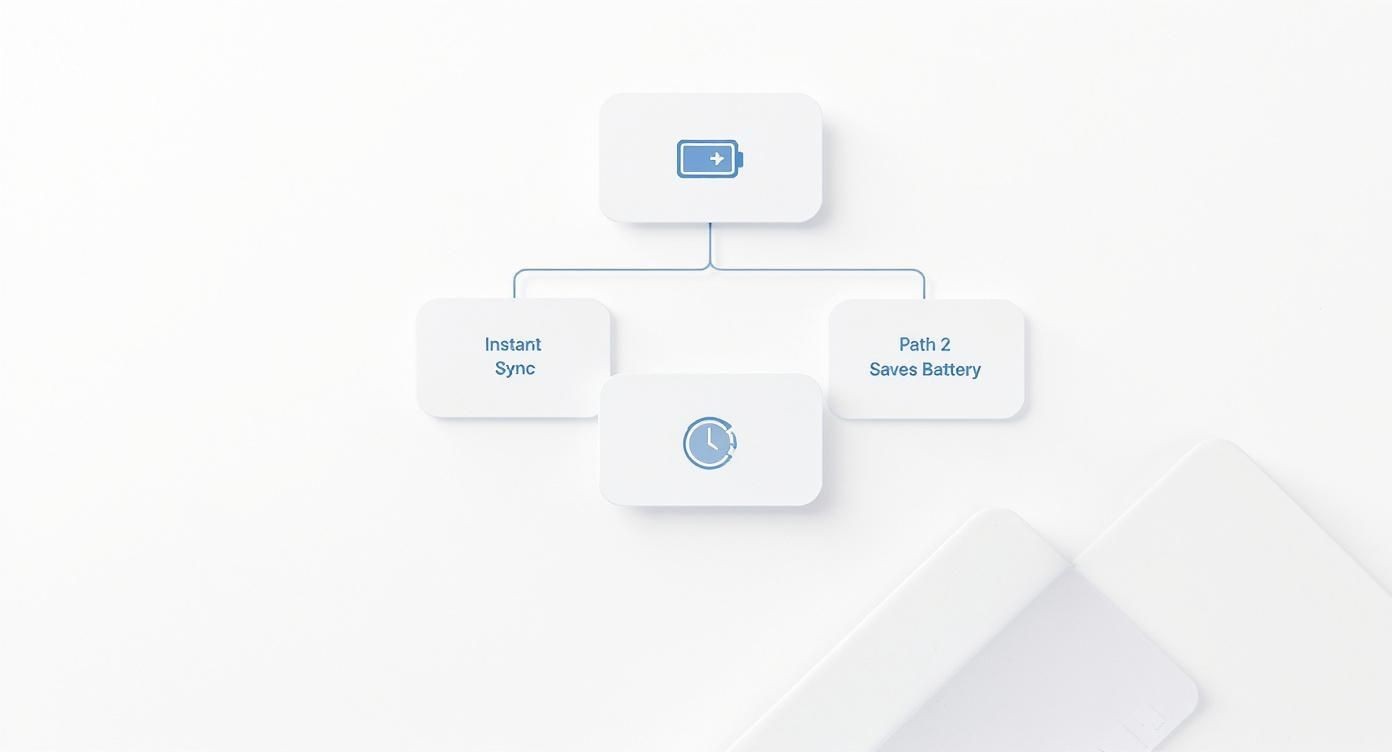
As you can see, there's a trade-off. Push gives you immediate updates, but it's a bit of a battery hog. Fetch is kinder to your battery life but only checks for new events on a schedule you set.
It's no surprise that getting this right is so important. Calendar apps are a massive part of the productivity world, a market that’s expected to hit about $2 billion this year alone. This boom is fueled by the rise of remote work and our constant need for tools that just work together, no matter the platform. You can read more about the growing calendar app market to see just how big this trend is.
For a clearer picture, let's break down the different ways you can connect your calendars.
Sync Method Comparison
Each sync method has its place, but they're not all created equal. Choosing the right one depends entirely on what you need to do—whether you're just viewing appointments or actively managing a collaborative schedule.
| Method | Sync Type | Best For | Key Limitation |
|---|---|---|---|
| Direct Account Integration | Two-Way | Active users who need to edit events across both platforms. | Can be tricky with third-party invites; requires full account access. |
| Public Calendar Subscription | One-Way (Read-Only) | Viewing a public or shared calendar without needing to edit it. | No editing capability; updates can be delayed depending on fetch settings. |
| Private Calendar Subscription | One-Way (Read-Only) | Securely viewing your own Google Calendar on an Apple device. | Cannot edit, create, or respond to events from Apple Calendar. |
| Third-Party Sync Tool | Two-Way (Often) | Businesses and power users needing robust, reliable, multi-directional sync. | Usually a paid service; can be overkill for simple personal use. |
Ultimately, direct integration is the most powerful native option, but even it has its quirks. For anything more complex, you start to see where the built-in solutions hit their limits.
Scaling Up for Business and Events
Now, let's talk scale. If you're a business, a creator, or anyone trying to share an event with a big audience, asking people to manually add calendar feeds is a non-starter. Can you imagine asking hundreds of people to copy and paste a subscription URL? It's a guaranteed way to get low adoption rates and a flood of support emails.
This is where a dedicated event-sharing tool becomes essential. Instead of relying on individual user setups, you provide a simple, universal solution that works for everyone, regardless of their preferred calendar app.
This is exactly the problem our service, Add to Calendar PRO, was designed to solve. We give you a single "Add to Calendar" button for your website or emails. Your audience clicks it, and the event lands right in their Google Calendar, Apple Calendar, Outlook, or whatever they use. It removes all the friction and makes sure your events get on their schedule, every single time.
Solving Common Calendar Sync Issues
Even with a perfect setup, the sync between Google Calendar and iCal can sometimes hit a snag. One day everything is working flawlessly, and the next, you notice an event you added on your phone hasn't appeared on your Mac. Don't worry—most of these sync issues are common and usually have a simple fix.
The most frequent complaint we hear is about delayed updates. You add an event in Google Calendar, but it takes an eternity to show up in Apple Calendar. This lag almost always comes down to the "Fetch" settings on your device, which dictate how often Apple Calendar pings the server for new information.
Fixing Delayed or Missing Events
When events are late to the party, the first place to look is your account's refresh frequency.
On a Mac, you'll find this in Calendar > Settings > Accounts. For an iPhone or iPad, it's buried a bit deeper under Settings > Calendar > Accounts > Fetch New Data.
If you've set this to "Hourly" or, even worse, "Manually," you're going to see a noticeable lag. For most people, setting it to "Every 15 Minutes" strikes the perfect balance between responsiveness and battery life. If you absolutely need real-time updates, you can enable "Push," but just be aware it's a bit more demanding on your battery.
A crucial but often-missed step for missing calendars is visiting Google's special Sync Select page from your iPhone's browser. If a new or shared calendar just refuses to appear on your device, this is almost always the culprit. Toggling it on there forces it to appear in your Apple Calendar app. It’s a lifesaver.
Tackling the Dreaded Duplicate Events
Another classic headache is seeing the same event listed twice. This usually happens when you've accidentally connected your Google account in more than one way. For instance, you might have added your Google account directly in System Settings and also subscribed to a public iCal feed for that very same calendar.
Apple Calendar doesn't know they're the same thing. It just sees two separate sources telling it about an event and dutifully displays both, creating a cluttered mess.
To fix this, you just need to hunt down and remove the redundant source:
- Check Your Subscriptions: In the Apple Calendar app, look under the "File" menu for "New Calendar Subscription." Go through your list of existing subscriptions and axe any that point to a Google Calendar you've already synced directly via your account.
- Review Internet Accounts: On your Mac, head over to System Settings > Internet Accounts. Make sure you haven't added the same Google account more than once. It happens more often than you'd think.
Removing the extra calendar subscription is almost always the safest and quickest solution. This cleans up your view without risking any data loss, since the primary synced account will keep all your events right where they belong.
The same logic applies if you've subscribed to a calendar using its ICS link; if you later add the full Google account, you'll see double. If you want to get into the weeds of how these calendar files work, you can explore our detailed guide on using an ICS file with Google Calendar.
A Few Lingering Questions You Might Have
Even when everything seems to be set up perfectly, a few practical questions almost always pop up once you start living with your newly synced calendars. We've been there. Let's walk through some of the most common "what if" scenarios we hear about.
Think of this as the real-world troubleshooting guide for day-to-day use. We'll cover everything from editing events to wrangling those pesky shared calendars that don't want to show up.
Can I Actually Edit Google Calendar Events from My Mac or iPhone?
Yes, you absolutely can—but there’s a catch. It all comes down to how you added the calendar in the first place.
If you connected your Google account through the Internet Accounts settings on your Mac or iPhone, you've established a full two-way sync. This is the gold standard. You can create an event in Apple Calendar, edit it on your lunch break, and delete it later, and all those changes will zap right over to Google Calendar instantly.
However, if you used that "Secret address in iCal format" (.ics link) to subscribe, you've created a read-only feed. You'll see all the events, which is great for a quick glance, but you can't touch them. For full editing power, you have to go with the direct account integration. No shortcuts here.
How Often Do the Calendars Actually Sync Up?
This is completely in your control, and it's a balancing act between staying up-to-the-minute and saving battery life. On your iPhone or iPad, you’ll find the options under Settings > Calendar > Accounts > Fetch New Data.
- Push: This is the "instant" option. As soon as a change happens, it gets pushed to your device. It's the fastest way to stay updated but can be a bit of a battery hog.
- Fetch: This tells your device to check for new events on a schedule—like every 15 minutes, every half hour, or hourly. It’s a much more battery-friendly approach.
On a Mac, you can tweak this in Calendar > Settings > Accounts, where you'll find similar refresh options, usually starting from every 5 minutes.
I've found that setting my devices to fetch every 15 minutes is the sweet spot for most people. It’s responsive enough that you won’t miss anything important, but it won’t drain your battery by lunchtime.
Why Aren’t My Shared Google Calendars Showing Up?
Ah, the classic "it's shared but I can't see it" problem. This happens all the time. When someone shares a Google Calendar with you, it doesn't just magically appear on your Apple devices. You have to give it a little nudge.
Here's the trick: you need to visit a special Google page from a web browser (your phone's browser works fine): calendar.google.com/calendar/syncselect.
Log in to your Google account there, and you'll see a list of every single calendar associated with your account. Just find the new shared calendar, tick the checkbox next to it, and hit Save. Give it a minute, and it should pop right up in your Apple Calendar app.
If you're trying to get events onto a lot of different people's calendars, sending invites and worrying about sync settings is a nightmare. A simple "Add to Calendar" button is a much better way to go. Our service creates a universal button that just works, no matter what calendar app your audience uses. You can learn more about it at https://add-to-calendar-pro.com.