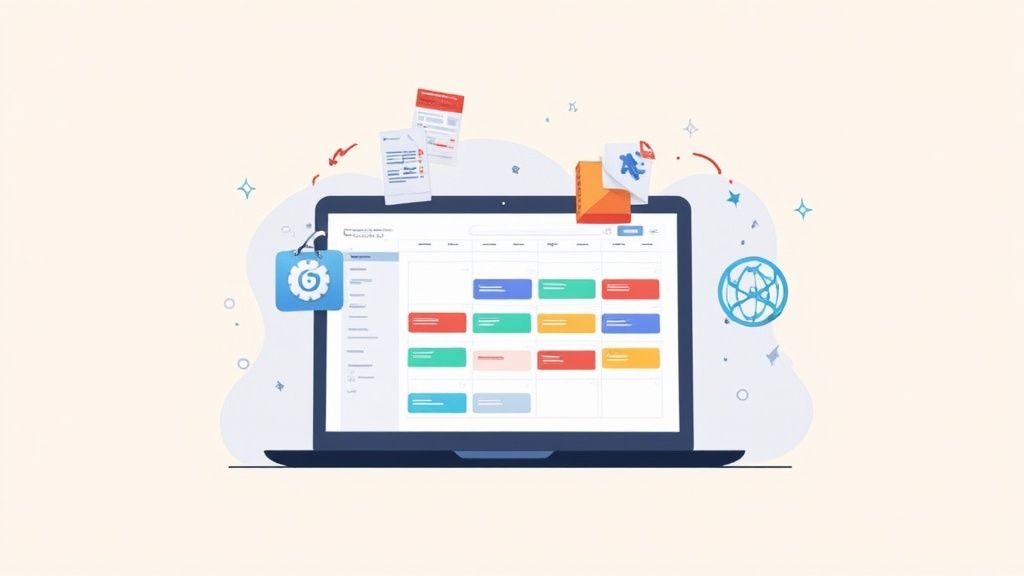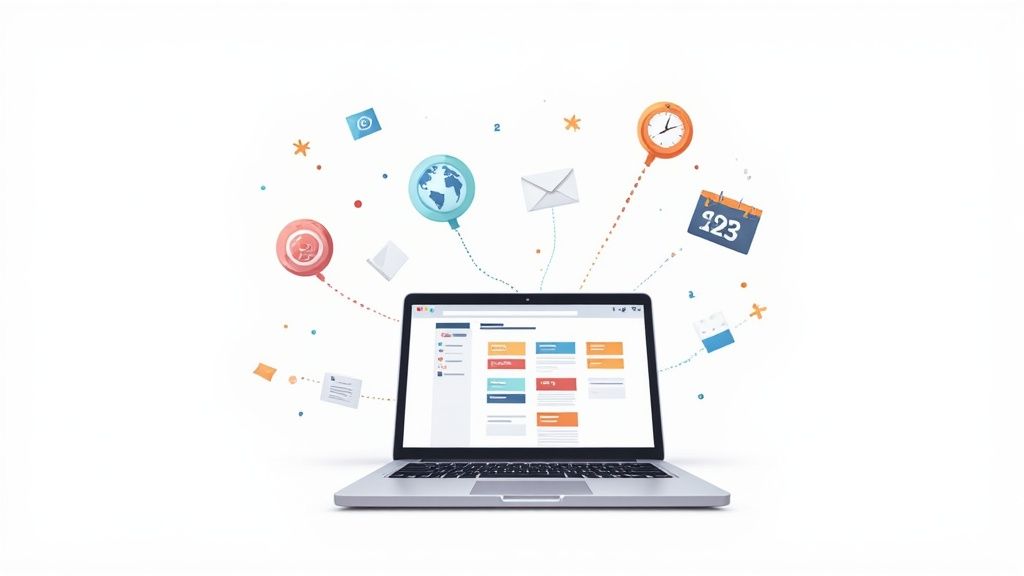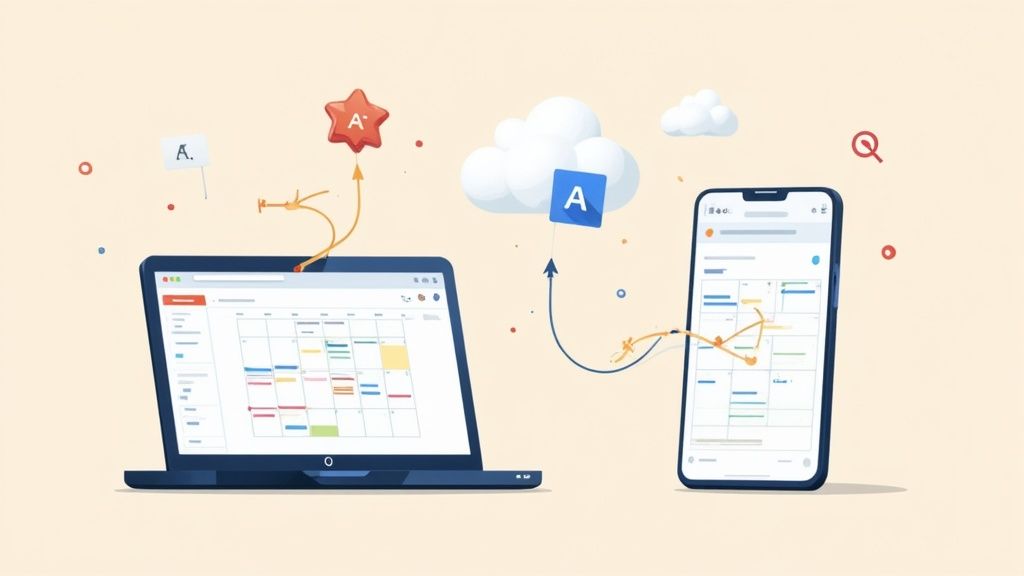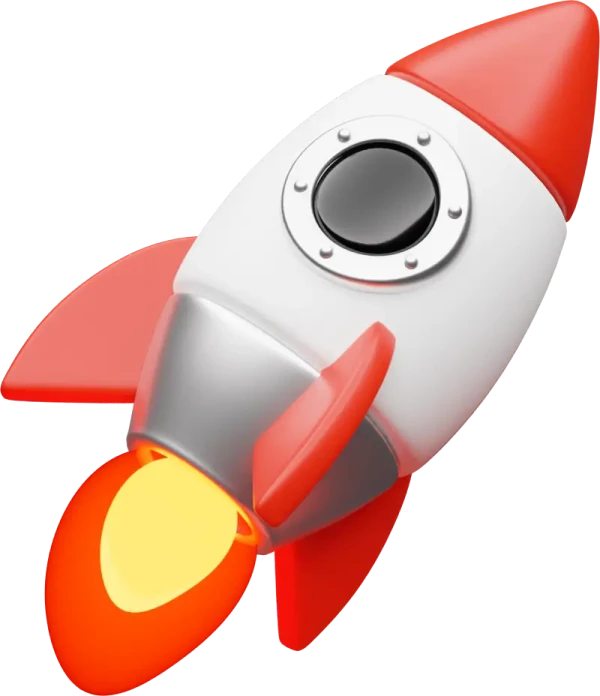Getting events from outside sources into your Google Calendar doesn't have to be a headache. The system is actually built to handle a wide range of scenarios, from a single flight itinerary sent to your inbox to a full year of project deadlines living in a spreadsheet. It mainly comes down to two file types: CSV files for bulk uploads and ICS files for individual events.
Mastering Imports for a More Organized Calendar
Let's face it, your schedule is rarely contained in just one place. You've got conference agendas from emails, company holidays from an HR spreadsheet, and maybe even a class schedule you need to add. Getting all of that into your Google Calendar efficiently is the key to staying on top of things.
We’re going to walk you through the three main ways to pull this off:
- Importing a CSV File: This is your best friend for bulk uploads. Think of a complete project timeline with dozens of milestones or a semester's worth of class schedules. A CSV lets you add them all in one go.
- Importing an ICS File: This is the standard for single events. It’s perfect for quickly adding things like webinar confirmations, flight bookings, or event invitations you get in your email.
- Subscribing via URL: This one is a bit different—it's dynamic. It's for calendars that are constantly updated by someone else, like a public holiday calendar, a local community events schedule, or your favorite sports team's game schedule.
Knowing the difference is half the battle. For example, it’s crucial to remember that the import interface for Google Calendar is a desktop-only feature. You won't find it on the mobile apps. This capability is a lifesaver for businesses, schools, and anyone trying to manage a busy calendar without tedious manual entry. You can actually find a lot more insights on bulk importing over at buildwithmatija.com.
Here's the bottom line: Using a CSV file is like uploading a fixed, static list of appointments. A URL subscription, on the other hand, is like tuning into a live broadcast of events that can change at any time. Picking the right tool for the job from the start will save you a ton of time and keep your calendar from becoming a cluttered mess.
With that foundation, we can now jump into the specific steps for each method.
Bulk Importing Events Using a CSV File
Let’s be honest, manually entering a full semester's class schedule, a project's entire list of deadlines, or a whole quarter's marketing plan is a nightmare. It’s not just mind-numbingly tedious; you’re practically guaranteed to make a mistake somewhere along the way.
This is exactly where a CSV file saves the day. Using a simple spreadsheet to import into Google Calendar lets you upload dozens or even hundreds of events in one shot. It’s the single most efficient way to handle large volumes of calendar entries.
You don't need any special software for this—a basic spreadsheet in Google Sheets or Microsoft Excel is all it takes. The real trick is getting the file structured just right from the get-go.
Preparing Your CSV File for Import
The success or failure of your bulk import comes down to one thing: formatting. Google Calendar is picky and needs specific column headers to understand what you're trying to tell it. Get this wrong, and the whole thing falls apart.
There are a bunch of optional fields you can include, but two are absolutely non-negotiable:
- Subject: This is simply the name of your event—what you want to see on your calendar.
- Start Date: This tells Google when the event is happening.
Speaking of dates, the format has to be perfect. Use MM/DD/YYYY or YYYY-MM-DD. For times, stick to the 24-hour format (e.g., 14:30 instead of 2:30 PM) to avoid any confusion.
One of the most common hangups we see is people using the wrong date format or forgetting the "Subject" header entirely. If you do this, Google Calendar will either reject your file or scramble the data. A quick double-check of these columns before you export will save you a world of frustration.
Essential CSV Header Fields for Google Calendar
To make this crystal clear, here’s a breakdown of the headers Google Calendar recognizes. The first two are required, but the others can add a lot more detail to your events right from the spreadsheet.
| Header Field | Description | Required? | Example Format |
|---|---|---|---|
| Subject | The name of your event. | Yes | "Quarterly Review Meeting" |
| Start Date | The date the event begins. | Yes | "10/26/2024" |
| Start Time | The time the event begins. | No | "13:00" |
| End Date | The date the event ends (for multi-day events). | No | "10/27/2024" |
| End Time | The time the event ends. | No | "14:30" |
| All Day Event | Set to "True" if the event lasts all day. | No | "True" |
| Description | Add notes, links, or other details here. | No | "Discuss Q4 performance and 2025 goals." |
| Location | The physical address or meeting room. | No | "Conference Room 4B" |
| Private | Set to "True" to make the event private. | No | "True" |
Getting these headers right is the foundation of a successful import. Once your spreadsheet is all filled out, you just need to save it in the right format.
Make sure you export it as a Comma-Separated Values (.csv) file. Google Calendar can't read native Excel (.xlsx) or Google Sheets files directly, so this step is critical.
This handy infographic shows the different ways you can get events into your calendar.

As you can see, while ICS and URL imports have their place, the trusty CSV file is the champion for handling big, pre-planned batches of events you've organized in a spreadsheet.
Importing Calendars With an ICS File or URL
While CSVs are the heavy lifters for adding lots of events from a spreadsheet, most of the time, events trickle in one by one. Think about that flight confirmation email, a webinar registration, or a simple meeting invite. These almost always arrive as an ICS (.ics) file—the universal format for calendar data.
Importing an ICS file is a quick, one-and-done deal. You just save the file, pop over to your Google Calendar settings, and select "Import." That's it. But remember, this is a static import. You're simply copying that specific event into your calendar. If the original event gets rescheduled, your calendar won't know about it.
(If you're curious about the mechanics, you can even learn more about how to create your own ICS file for sharing events.)
Subscribing to Calendars by URL
Now, for a totally different approach to importing in Google Calendar, you can subscribe to a calendar using its public URL. This isn't just a one-time copy; it creates a live, dynamic link between your calendar and the source.
A URL subscription is for calendars managed by someone else. Your Google Calendar will periodically check that URL for new events or changes and automatically sync them up. No manual work required.
This is the perfect solution for schedules you need to follow but don't personally control. We see people use it all the time for things like:
- Public Holidays: Pulling in your country's official holiday calendar automatically.
- Sports Schedules: Following your favorite team's game schedule without having to add each match.
- Project Timelines: Staying in sync with a project calendar from a tool like Trello or Asana.
Choosing Between an Import and a Subscription
So, which method should you use? It all boils down to one simple question: is the event schedule static or is it going to change?
- Use an ICS import for a single, fixed event. A doctor's appointment, a booked flight, a friend's birthday party—these are "set it and forget it" entries.
- Use a URL subscription for any evolving schedule you want to follow hands-free. Think of a company-wide events calendar, a class schedule that might get updated, or a shared family calendar.
Getting this right is the key to keeping your calendar accurate and free of clutter. If you import your team's game schedule as an ICS file, you'll be left in the dark when a game gets rescheduled. Subscribe to the URL, and you'll always have the latest info.
Troubleshooting Common Import Problems
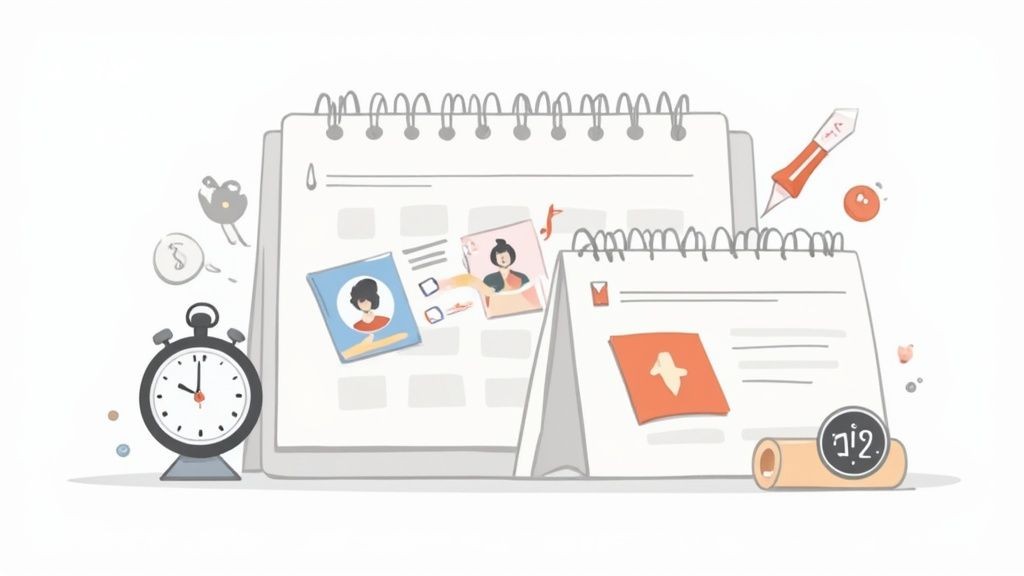
Even when you follow every step perfectly, importing events into Google Calendar can sometimes throw you a curveball. Don't sweat it. Most issues are surprisingly common and have pretty straightforward fixes. It’s almost never a huge, system-breaking error, but a small detail that got overlooked.
The number one culprit, by a long shot, is a time zone mismatch. You import a CSV of events, and suddenly your 9:00 AM meeting is plopped down at 2:00 PM. This is a classic sign that the time zone in your Google Calendar settings is fighting with the time zone data in your import file. If a time zone isn't specified, Google often defaults to Coordinated Universal Time (UTC), which causes that frustrating, and often confusing, time shift.
Diagnosing and Fixing Time Zone Issues
To get this sorted, first dive into your Google Calendar settings and double-check your primary time zone. Make sure it's set to your current, local time.
Next, pop open your CSV file. You need to verify that either the time zone is clearly stated for each event, or that all the times have been adjusted to match your calendar’s default setting before you attempt the import.
Recurring events are another frequent source of headaches. While the standard CSV import is great for one-off events, it just doesn't support creating recurring events natively. You can't just tell it to make an event repeat weekly from a spreadsheet column. For those more complex repeating schedules, an ICS file is a much better tool for the job. If you want to get into the nitty-gritty of that format, check out our guide on how to work with an ICS file in Google Calendar.
Pro Tip: Always, and we mean always, use a temporary "test" calendar for your first import. Just create a new, blank calendar and import your file there. Think of it as a safe sandbox where you can spot errors without trashing your main calendar.
Using a test calendar lets you see exactly how your events will land. You can quickly check for:
- Correct times and dates
- Properly formatted descriptions and locations
- Any weird formatting artifacts
Once you’ve confirmed everything looks perfect, you can just delete the test calendar and confidently import the file into your real one. This one simple step will save you a world of pain, especially when you're dealing with a file that has hundreds of events. It's the best way to guarantee a clean, successful import every single time.
Ditch the Manual Imports: A Better Way to Manage Events
If you're an event organizer, marketer, or business owner, you know the drill. You create an event, export a file, and then ask your audience to download it and figure out how to import it into Google Calendar. It’s slow, clunky, and honestly, a process just begging for something to go wrong.
Every extra step you ask someone to take creates friction. That friction can be the difference between a confirmed attendee and a forgotten webinar.
Here at Add to Calendar PRO, we’ve seen this play out time and time again. The clunky download-and-import dance is a conversion killer. A much smarter way is to automate the whole thing. Instead of forcing a manual import, our service helps you generate simple "add to calendar" links or buttons that just work—seamlessly, across Google Calendar, Outlook, and Apple Calendar, with zero guesswork for your user.
A Modern Spin on Event Promotion
Automating this process is a huge leap forward from manual imports, especially when you're running marketing campaigns, webinars, or corporate events where the user's experience is everything. When you remove the technical headache, you make it absurdly easy for people to get your event onto their schedule.
The whole game is about reducing the number of clicks between someone's interest in your event and the final confirmation. Every single manual step you can eliminate directly boosts your event registrations and show-up rates.
Moving from a manual process to an automated one is a cornerstone of modern event marketing. If you want to see just how powerful this can be, check out some of our workflow automation examples to see how you can hook your event management into the other tools you already use.
Troubleshooting Your Google Calendar Import
Even the smoothest import can hit a snag. We've seen it happen plenty of times. To save you some headaches, we've pulled together the most common questions people have when importing events into Google Calendar. Think of this as a quick-fix guide to get your calendar straightened out.
Why Are My Imported Events Showing Up at the Wrong Time?
This is almost always a time zone mismatch. It’s the number one culprit.
Before you even think about uploading a file, pop into your Google Calendar settings and double-check that your primary time zone is set correctly. The time zone in your settings has to match the one used in your CSV or ICS file. If it doesn't, your events will land in the wrong slots.
What if your file doesn't specify a time zone? Google has to guess, and it defaults to Coordinated Universal Time (UTC). That's why your 2 PM meeting might suddenly appear in the middle of the night.
Can I Just Import an Excel File Directly?
Nope, you can't. Google Calendar doesn't play nice with native Excel files (.xlsx).
You’ll need to open your spreadsheet in a program like Excel or Google Sheets first, then save or export it as a Comma-Separated Values (.csv) file. That's the format Google understands.
A quick pro-tip: Before you hit "export," give your date and time columns one last look. Making sure they're formatted correctly at this stage is the single best way to prevent a failed import.
How Do I Update Events I've Already Imported?
This is a big limitation in Google Calendar. You can't just upload a new file to bulk-update existing events. If you try importing the same CSV again, you'll just end up with a mess of duplicate events.
The cleanest way to handle this is to delete the original batch of imported events first. Then, you can import the new, corrected file into a clean calendar.
This is why we always recommend using a dedicated, temporary "test" calendar for any big import. It makes the cleanup process painless if you need to start over.
At Add to Calendar PRO, we believe managing events should be effortless, not a technical chore. Our service replaces manual imports with simple, automated "add to calendar" buttons that work everywhere, ensuring your audience never misses an event. See how it works at https://add-to-calendar-pro.com.