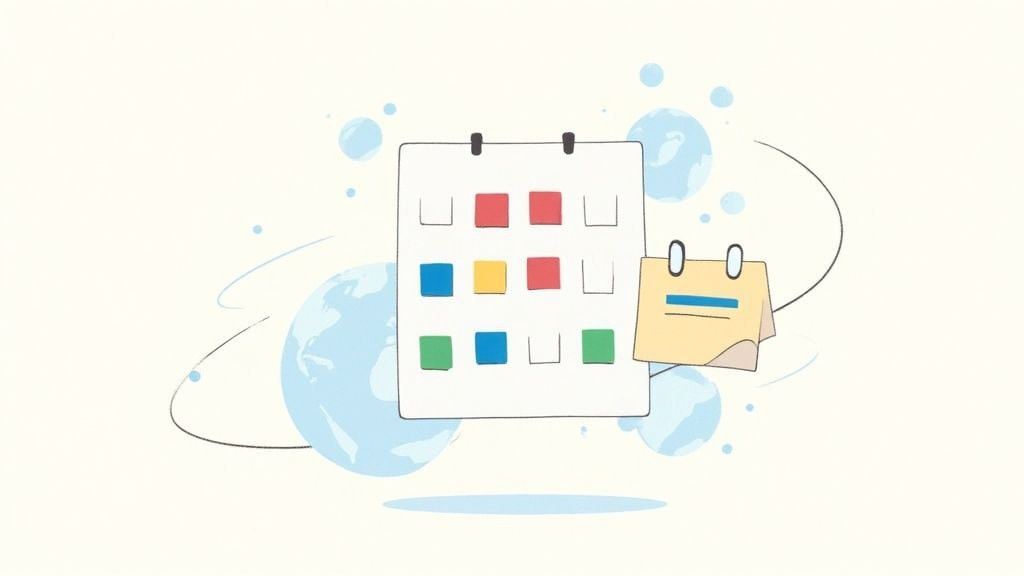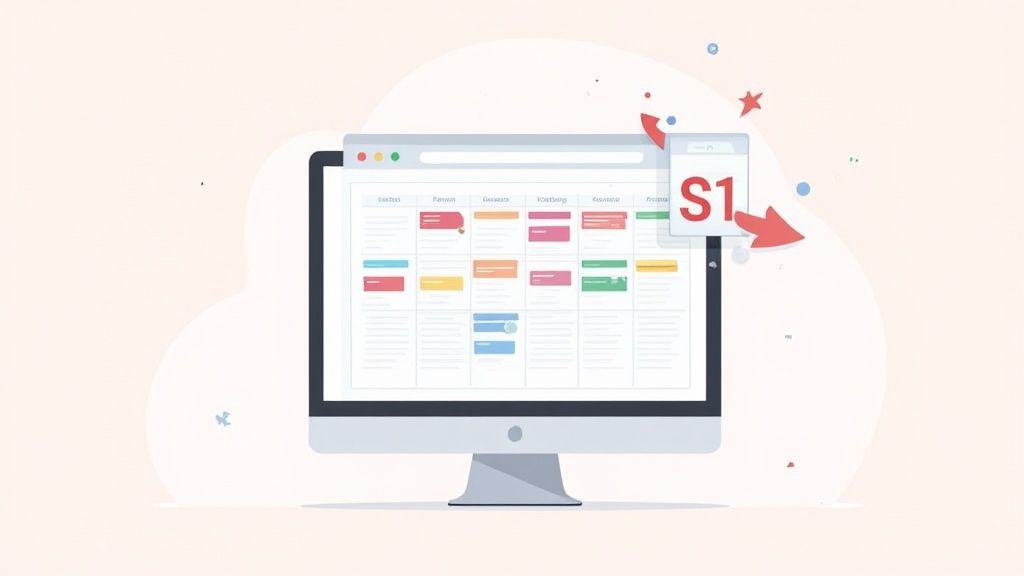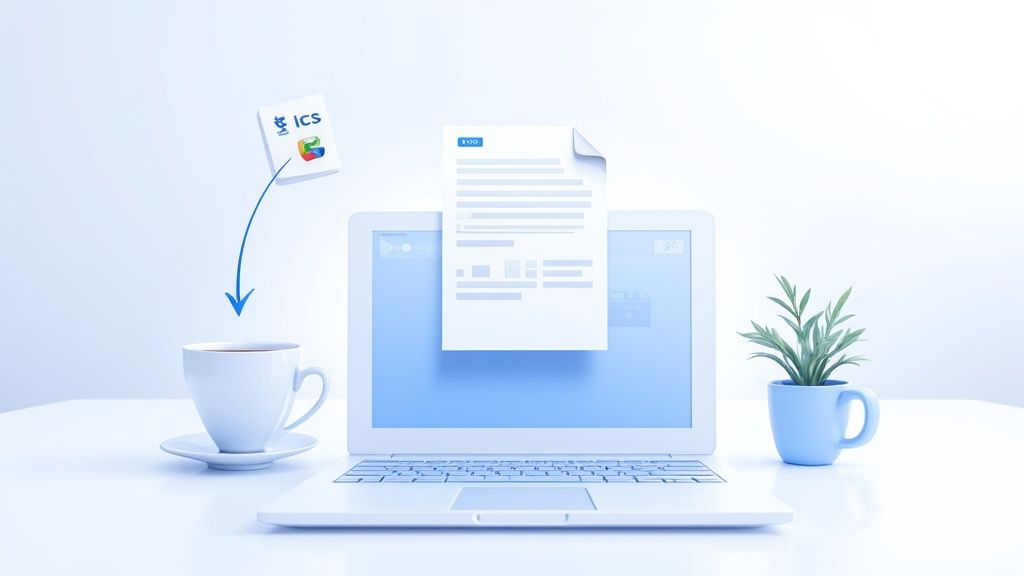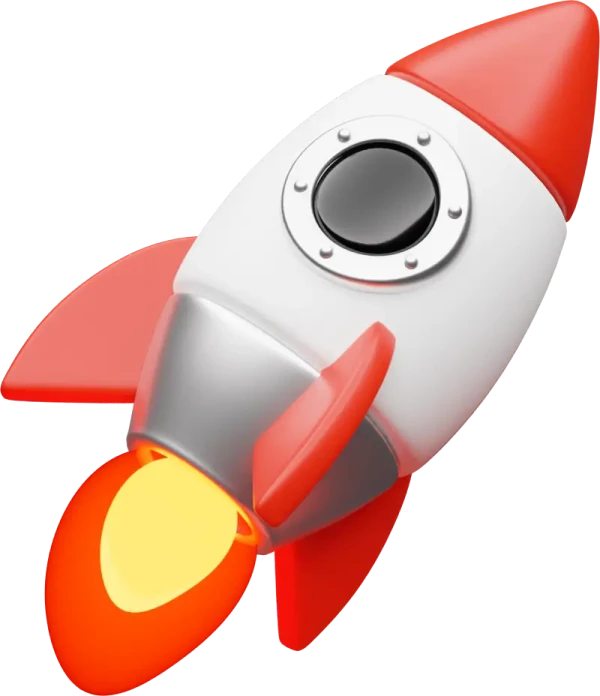The ICS format is the universal standard for sharing calendar events, and if you're working with Google Calendar, understanding it is a must. Think of an ICS file as a self-contained digital invitation that apps like Google Calendar, Outlook, and Apple Calendar can instantly understand. It bundles up all the important details—title, time, location, description—into one tidy, portable package.
Why the ICS Format Is Essential for Google Calendar
At its core, an ICS file is a translator. It’s the universal language that lets completely different calendar systems talk to each other without a hitch. When a client gets a meeting confirmation or a customer receives a webinar reminder as an ICS file, they’re getting a standardized piece of data that their calendar app knows exactly what to do with.
This interoperability is a massive win for anyone managing events. Forget asking attendees to manually type in details and risk getting the time zone wrong. You can share a single file that populates calendars correctly for everyone, no matter what app or device they’re on. This is all thanks to the iCalendar standard, which has been around since 1998 and now enjoys near-universal support. In fact, an estimated 98% of all calendar applications can handle the ICS format, making it the true backbone of modern event sharing.
You can learn more about how ICS files power Google Calendar on our blog.
The Power of a Simple Text File
Here’s something that might surprise you: an ICS file is really just a plain text file. It uses a set of straightforward commands to define every part of an event. This simplicity is its greatest strength, making the files lightweight, easy to generate, and incredibly reliable.
For you, this means:
- Reliability: Events are shared with pinpoint accuracy, eliminating confusion over times or locations.
- Efficiency: The process of adding events becomes automatic, saving tons of time for both you and your attendees.
- Accessibility: Anyone with a modern calendar can open an ICS file, ensuring your event details reach the widest possible audience.
Before we dive into creating these files, it's helpful to see what's actually inside one. These core components are what tell Google Calendar how to display your event.
Core Components of an ICS File
| ICS Property | Purpose in Google Calendar | Example Value |
|---|---|---|
BEGIN:VCALENDAR | Marks the start of the file | BEGIN:VCALENDAR |
VERSION | Specifies the iCalendar version | 2.0 |
PRODID | Identifies the software that created the file | -//Add to Calendar PRO// |
BEGIN:VEVENT | Marks the start of a specific event block | BEGIN:VEVENT |
UID | A unique ID for the event | event-12345@yourdomain.com |
DTSTAMP | Timestamp when the event was created | 20240927T100000Z |
DTSTART | The event's start date and time | 20241015T140000Z |
DTEND | The event's end date and time | 20241015T150000Z |
SUMMARY | The title of the event | Project Kickoff Meeting |
LOCATION | The physical or virtual location | Boardroom A / Zoom Link |
DESCRIPTION | A detailed description or agenda | Agenda: Review project goals... |
END:VEVENT | Marks the end of the event block | END:VEVENT |
END:VCALENDAR | Marks the end of the file | END:VCALENDAR |
Each of these properties plays a specific role, from defining the time and title to adding a location or description. Getting them right is key to a flawless calendar experience.
One of the biggest headaches people run into is that Google Calendar won't let you export a single event as an ICS file. You have to export your entire calendar, which is completely impractical if you just want to share one specific meeting.
With this foundation—knowing what an ICS file is and the common roadblocks—you're ready to start mastering your event management workflow.
Creating Your First ICS File Manually
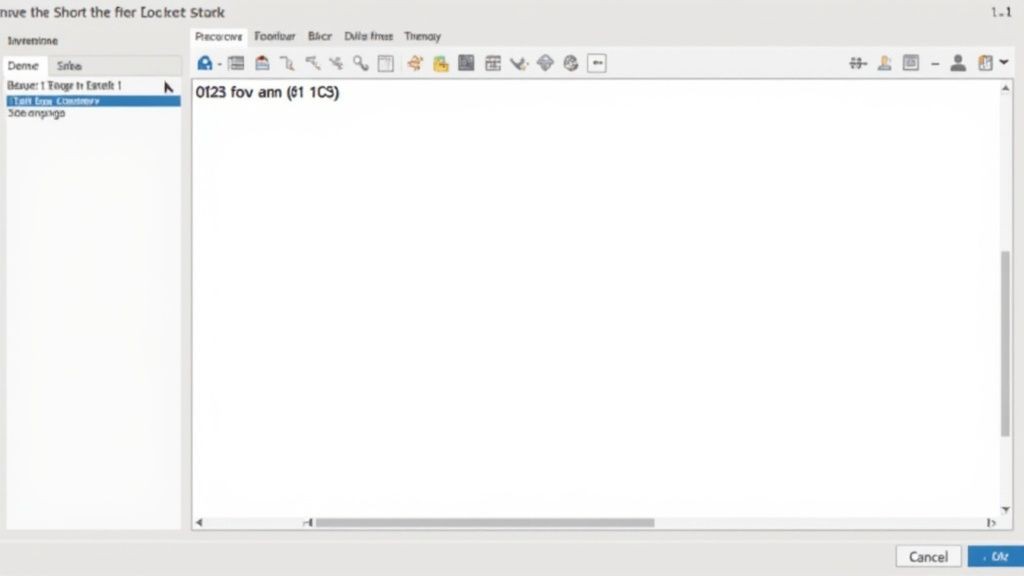
Ready to peek under the hood of a Google Calendar event? The absolute best way to get a feel for how ICS files work is to roll up your sleeves and build one from scratch. You don't need any fancy software—just a basic text editor like Notepad on Windows or TextEdit on a Mac will do the trick.
This hands-on approach puts you in the driver's seat and completely demystifies the structure of a calendar invite. When you write the code yourself, you see exactly how a few simple commands can create a fully functional event.
The Basic Building Blocks
At its core, an ICS file is just a simple, structured text document. Every line is a specific property defining a piece of your event. It's a lot like following a recipe, where each ingredient gets its own line.
Every file has to start with BEGIN:VCALENDAR and, you guessed it, end with END:VCALENDAR. Inside those tags, each event you create is wrapped in its own BEGIN:VEVENT and END:VEVENT block. Think of these as the containers holding all the juicy details.
Inside that VEVENT block, you'll define the essentials:
- UID: This is a Unique IDentifier for your event. It's absolutely crucial if you ever need to send out an update later.
- DTSTAMP: A timestamp for when the event was created, almost always in UTC.
- DTSTART/DTEND: The start and end times for your event. Again, using UTC here is the best practice to avoid any timezone headaches.
- SUMMARY: This is simply the title of your event—what people will see on their calendar.
You don't have to memorize every single property. The key is understanding that each line provides a specific instruction to Google Calendar, from setting the time to adding a description. For a more detailed walkthrough, check out our guide on how to create an ICS file.
Here's a practical code snippet you can use as a starting point. Just copy this text, paste it into your text editor, and save it with a .ics extension (for example, MyEvent.ics).
BEGIN:VCALENDAR VERSION:2.0 PRODID:-//Your Company//Your Product//EN BEGIN:VEVENT UID:event123@yourdomain.com DTSTAMP:20241026T190000Z DTSTART:20241105T100000Z DTEND:20241105T110000Z SUMMARY:My First Manual Event DESCRIPTION:This is a test event created manually. LOCATION:Virtual END:VEVENT END:VCALENDAR
Once that's saved, you can import the file directly into Google Calendar and see your creation come to life.
So you’ve got an ICS file ready to go. Getting it into your Google Calendar is usually pretty simple, but there are a couple of ways to do it, and picking the right one can save you some headaches later on.
The most direct route is a simple file upload. Just head into your Google Calendar settings, find the "Import & Export" section, and point it to the .ics file on your computer. This is perfect for one-off events that aren't going to change, like a webinar you've registered for or a fixed appointment.
Subscribing to a Calendar URL
Another way in is to add a calendar by its URL. Instead of uploading a static file, you give Google a link to a calendar feed (which usually ends in .ics). This sets up a live connection, so your calendar will automatically pull in any changes from the source. It’s a great option for things that are likely to evolve, like a team’s vacation schedule or a multi-day conference agenda.
No matter which method you choose, there's a classic trap: creating duplicate events. If you import the same file twice or re-subscribe to a calendar you've already added, you’ll end up with a messy, cluttered schedule. We break down both methods in more detail in our guide on how to import a calendar into Google Calendar.
Here's a real frustration we hear all the time: Google Calendar won't let you export a single event as an ICS file. You can only export an entire calendar, which is completely impractical if you just want to share one meeting.
This one limitation is a major bottleneck for so many people. Even though the ICS format is universal, this functional gap in Google Calendar trips up everyone from event organizers sending out session invites to clinics trying to confirm patient appointments. You can read more about these Google Calendar limitations on our blog. It's exactly this kind of problem that makes automated tools so essential.
Solving Tricky Timezone and Daylight Saving Issues
Let's be honest: timezones are the number one reason calendar events go sideways. An invitation for a webinar at 2 PM in New York City is completely useless if it shows up as 2 PM for your attendees in London. It’s an instant recipe for mass confusion and a ton of no-shows.
The chaos of global time differences, especially when daylight saving time kicks in, can torpedo an otherwise perfect ICS file.
So, how do you fix this? The key is to stop thinking in local time and start using a universal standard. Best practice is to define all your event times in Coordinated Universal Time (UTC). It acts as the single source of truth, a global reference point that every calendar application understands.
When Google Calendar reads an event set in UTC, it automatically translates that time into the correct local time for each user, no matter where they are in the world. Problem solved.
Mastering Time Declarations
Getting the format right is everything. For example, a line like DTSTART:20241210T150000Z tells any calendar app that the event starts at exactly 3:00 PM UTC.
That little "Z" at the end is critical—it’s what officially signifies UTC time. This simple addition ensures your event for the ics format google calendar will display correctly for everyone, everywhere. For professional event management, this is non-negotiable.
This visual breaks down the simple journey of an ICS file from creation to a user's calendar.
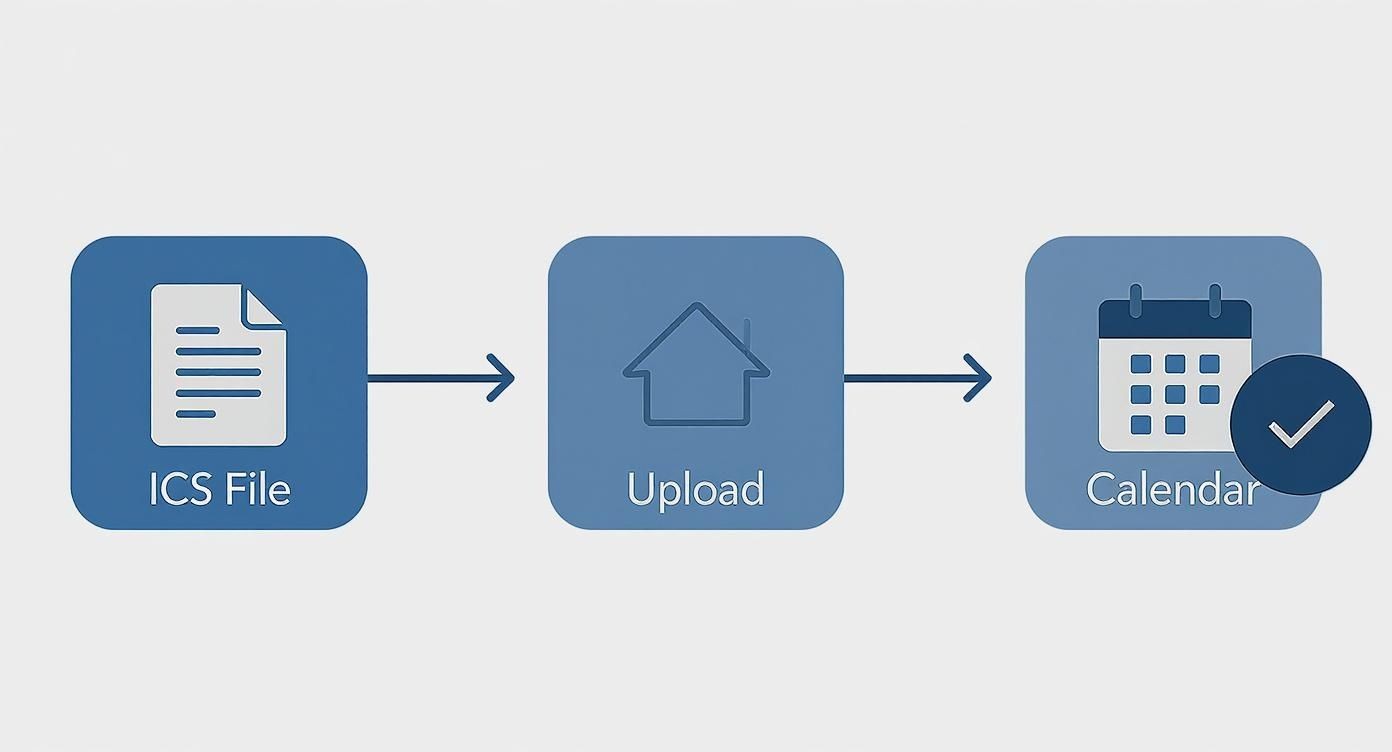
As you can see, the integrity of the file's data—especially correct timezone handling—is locked in long before it ever reaches the user.
Timezone Formatting Quick Reference
To handle time correctly in your ICS files, you have a few options. Here’s a quick breakdown of when to use each one.
| Time Format | ICS Example | Best Use Case |
|---|---|---|
| Floating Time | DTSTART:20241225T090000 | Events that happen at the same local time regardless of timezone, like "Christmas Morning at 9 AM." It’s 9 AM for everyone, whether they're in Tokyo or Toronto. |
| UTC Time (Recommended) | DTSTART:20241210T150000Z | The gold standard for global events like webinars or online meetings. Everyone joins at the same exact moment, and the calendar app handles the local time conversion. |
| Specific Timezone | DTSTART;TZID=America/New_York:20241105T200000 | Best for location-specific, in-person events. This locks the event to a specific timezone (e.g., US Eastern Time), which is useful if the physical location is what matters most. |
While floating and specific timezones have their place, sticking with UTC is almost always the safest and most reliable choice for virtual events with a global audience.
Manually handling time conversions and trying to keep track of international daylight saving rules is a headache waiting to happen. It's tedious and incredibly easy to make a small mistake that affects hundreds of attendees.
If you're planning events that fall around seasonal time changes, you can dive deeper into managing daylight savings reminders in our detailed guide.
While you can code all this by hand, using a tool that automates timezone management is far more reliable. This is a core part of our service—we generate flawless, timezone-aware ICS files every single time, so you don't have to worry about it.
Let's be honest: building ICS files by hand is a massive pain. Especially when you're wrestling with timezones, it’s slow, tedious, and way too easy to make a mistake. A single misplaced character in a timestamp can throw off an entire event for every single attendee.
This is exactly why we built Add to Calendar PRO. The whole point is to take those manual headaches off your plate. Instead of you needing to code, test, and troubleshoot every file, our service just generates flawless, timezone-aware ICS files automatically. On top of that, it gives you simple add-to-calendar links and buttons you can drop right onto your website, into an email, or on a landing page.
It’s about moving from a chore you have to keep doing to a reliable, set-it-and-forget-it solution.
Solving Key Frustrations Instantly
Remember those annoying limitations we talked about? Our service is designed to fix them. For example, that huge drawback where Google Calendar won’t let you export a single event? Problem solved. You can generate a shareable link or ICS file for any individual event, which is perfect for webinars, one-on-one appointments, or specific conference sessions.
Here’s a quick look at how clean the dashboard is for creating and managing your events.
As you can see, you just fill out the simple fields. All the complex ICS file generation and link creation happens behind the scenes, where you don't have to worry about it.
Even tricky recurring events become simple. That weekly team meeting or a multi-day workshop series? Our service handles all the RRULE parameters for you, making sure every instance shows up exactly right on your attendees' calendars.
The goal is to make sharing your events completely effortless. By automating how you create an ics format google calendar file, you guarantee accuracy and give every single person a professional, easy-to-use experience.
Common Questions About ICS Files and Google Calendar
Even when you've got the basics down, working with ICS files in Google Calendar can throw a few curveballs. Let's walk through some of the questions we hear all the time to help you sidestep common issues and make your event sharing totally seamless.
A classic problem that trips people up is handling event updates. You've sent out an invite, but now the details have changed. Can you just import a new ICS file to fix it?
The short answer is no, not in the way you might think. Importing a fresh ICS file won't magically find and replace the old event. The whole process hinges on a little thing called the UID, or unique identifier. If you import an ICS file with a UID that Google Calendar already recognizes, it will update the existing event. But if the UID is different, you'll end up with a duplicate.
Why Is My Imported Event Showing the Wrong Time?
This one is almost always a timezone mix-up. If your event shows up hours off from what you intended, it’s a tell-tale sign that your ICS file is missing a proper timezone definition. When the TZID (Timezone ID) is left out, Google Calendar has to take a guess, and it often defaults to UTC or whatever your personal calendar's setting is. That's what causes the mismatch.
To nail it every time, you have to be precise with your start and end times. You’ve got two solid options here:
- Stick a "Z" at the end of the timestamp to lock it into UTC (e.g.,
DTSTART:20241120T150000Z). - Include a specific timezone parameter so there’s no room for error (e.g.,
DTSTART;TZID=America/New_York:20241120T100000).
Getting this right is absolutely critical for making sure everyone shows up at the right time. Our lives run on these digital schedules—in fact, around 70% of adults now rely on digital calendars as their primary organizational tool. This just highlights how important it is to get the technical details perfect. You can discover more insights about digital calendar usage and see just how deeply this tech is woven into our daily lives.
ICS File vs. Calendar URL: What’s the Difference?
It's really easy to get these two confused, but they do completely different jobs.
Think of an ICS file as a static snapshot of a single event. When someone imports it, they're adding a fixed, one-time entry to their calendar. That event won't change unless you send them a new, updated file to import manually.
A calendar subscription URL, on the other hand, creates a dynamic, live link between their calendar and yours. Their calendar will periodically check that URL for new information and automatically sync any changes—whether you’ve added, deleted, or updated an event on the source calendar.
Key Takeaway: Use a static ICS file for one-off events like a webinar or a single appointment. Go with a subscription URL for an ongoing, evolving schedule, like a team's holiday calendar or a multi-day conference agenda.
Manually building the perfect ICS file for every single event is a huge time-sink and incredibly easy to get wrong. At Add to Calendar PRO, we take care of all of it for you, automatically generating flawless, timezone-aware links and buttons that just work, everywhere. Stop wrestling with code and give your attendees a seamless experience by visiting https://add-to-calendar-pro.com.